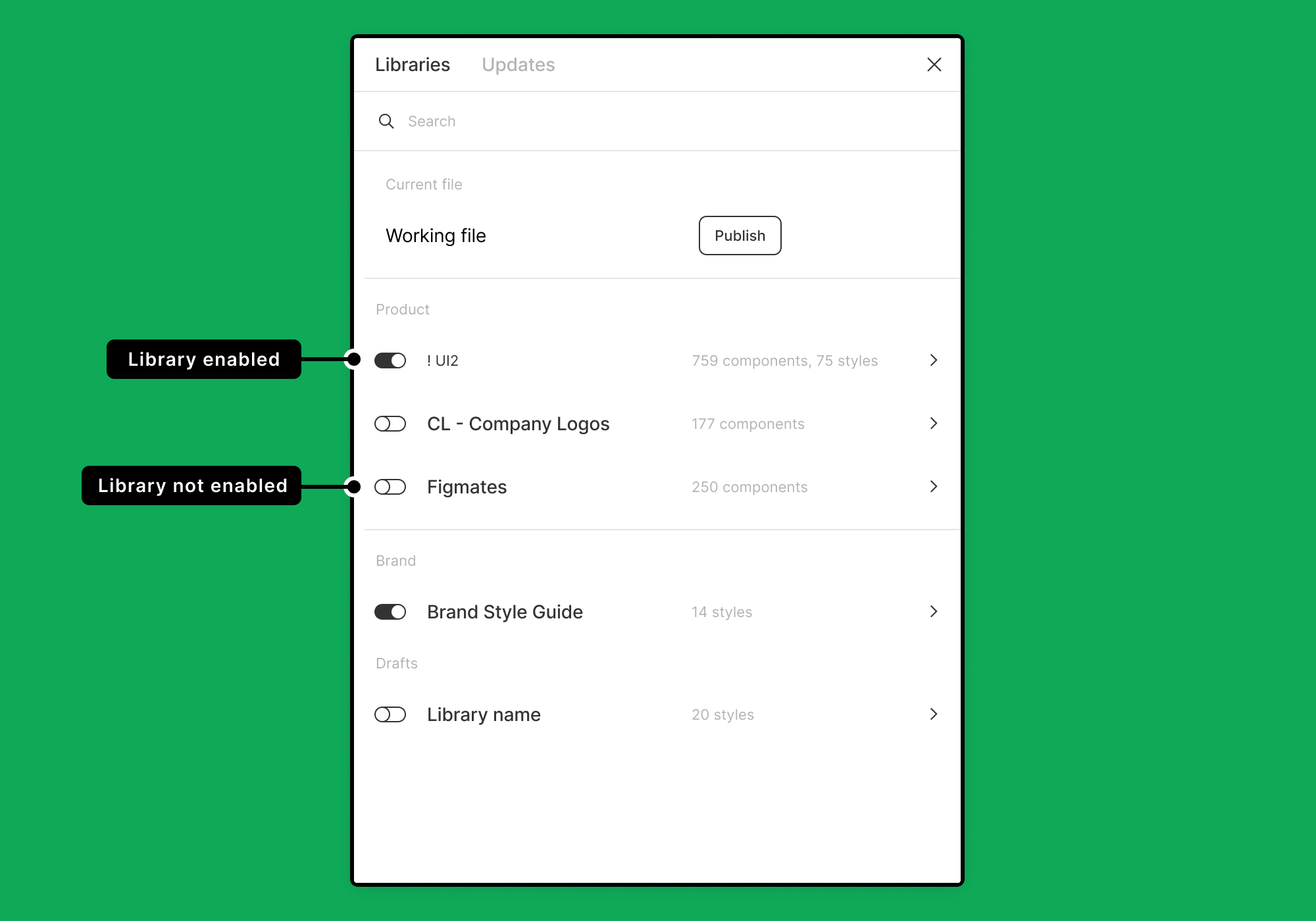
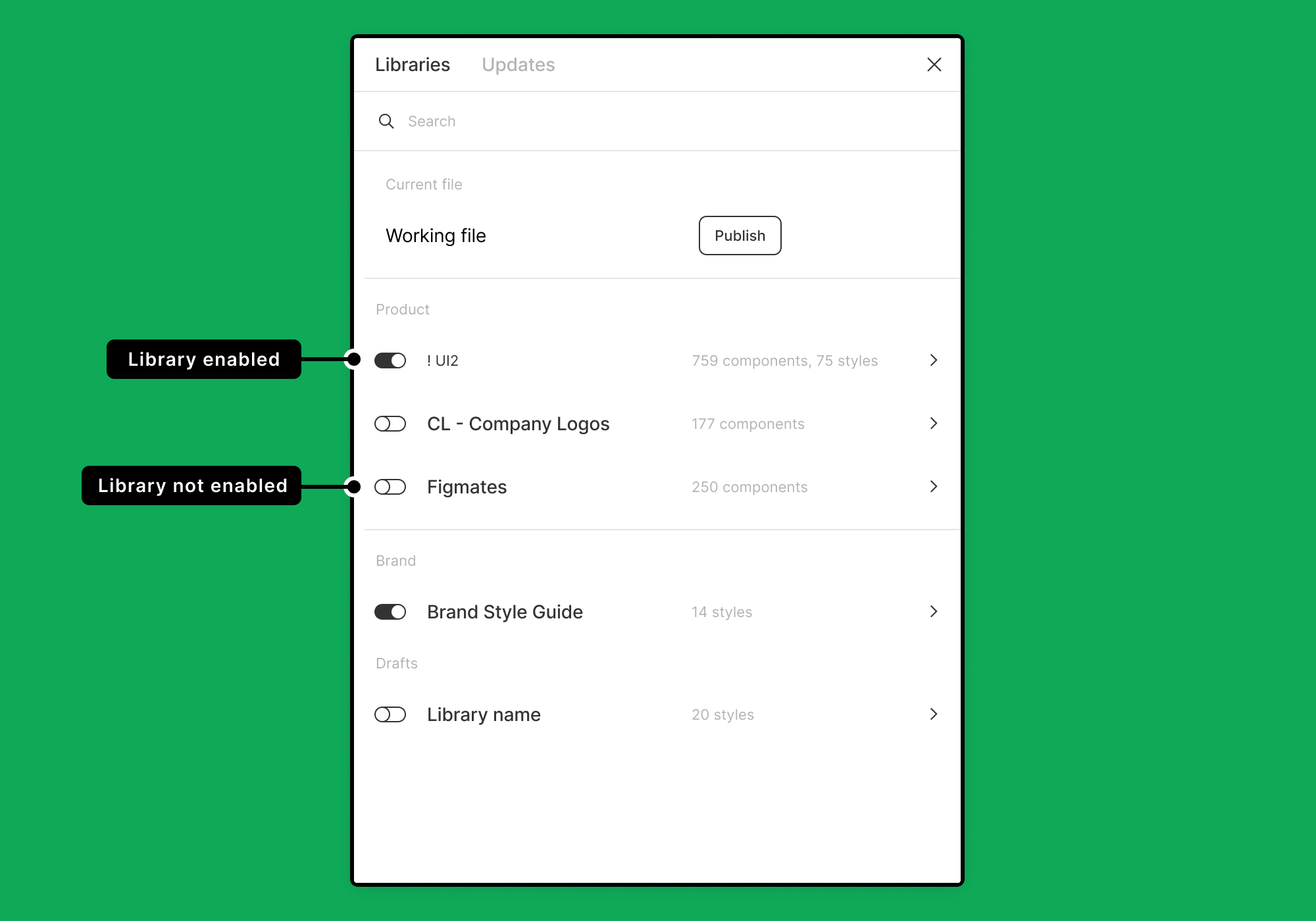
Manage libraries in design files – Figma
<aside> 💡 Important Note: The duplicated file is not connected to the original library. Any changes you make will not be connected to the main file, and any updates made to the main file cannot be synced to your duplicated file.
</aside>
Open the following file, Think Standard Library
In the top toolbar, select the down arrow next to the file name.

Once the file is duplicated, navigate back to your Figma dashboard.
Locate the duplicated file, identify the project/team you’d like to use the Think Standard Library for and drag the file to the desired project. Alternatively, you can open the duplicated file in the same dialog you used to duplicate the file, choose “Move to project…”

You’re all set to start your new design system!
Manage libraries in design files – Figma
For Step 1, gather Project’s existing brand guidelines and design assets, primarily color palette(s) and font(s). These will help you customize: